Index Surge: Amplifying Your Insights
Stay updated with the latest trends and news across various industries.
From Noob to Pro: OBS Streaming Unleashed
Unlock your streaming potential! Transform from a novice to a pro with our ultimate guide to mastering OBS in no time!
Getting Started with OBS: A Step-by-Step Guide for New Streamers
Getting started with OBS (Open Broadcaster Software) can be a game-changer for new streamers looking to create high-quality content for their audience. First, you need to download and install the software from the official OBS website. Once installed, open the program and start by configuring your settings. Go to Settings in the lower-right corner and adjust options such as Video, Audio, and Stream according to your needs. This is crucial for ensuring your stream runs smoothly and is optimized for your desired platform.
Next, it’s time to create your first scene. In OBS, a scene is a collection of sources such as game captures, images, or text overlays that you want to display during your stream. Click the + button in the Scenes box to add a new scene and then proceed to add sources by clicking the + button in the Sources box. You can choose from various options like Display Capture, Window Capture, or Video Capture Device depending on what you want to show. Experiment with different layouts and settings to find the best setup for your streaming style.
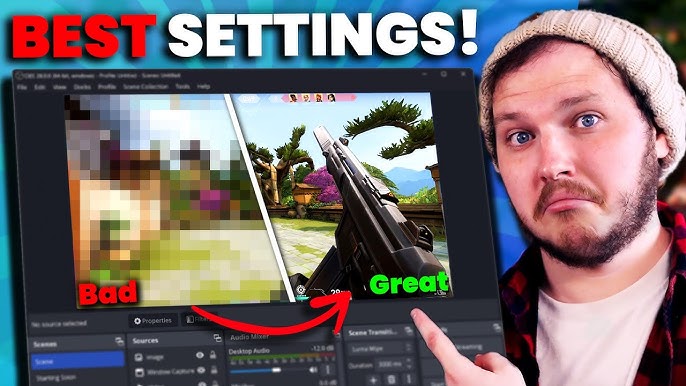
Top 10 Tips to Enhance Your Streaming Setup with OBS
Streaming has become a vital part of content creation, and OBS (Open Broadcaster Software) stands out as a powerful tool to enhance your experience. To maximize your streaming quality, focus on setting up your audio and video sources correctly. Start by selecting the right resolution and frame rate according to your streaming platform's recommendations. For instance, aiming for 1080p at 60fps provides smooth visuals. Don’t forget to check your audio settings, as clear sound can significantly improve your viewers' experience.
Another key tip is to utilize OBS Scenes effectively. By creating different scenes for various parts of your stream, you can switch between full camera views, gameplay, and overlays seamlessly. Consider implementing hotkeys for quick transitions, and use browser sources to display alerts and chat integrations. Additionally, employing stream overlays can make your broadcast visually appealing and professional. Finally, remember to test your setup before going live – performing a test stream helps identify any potential issues that could disrupt your broadcast.
Common OBS Streaming Issues and How to Fix Them
Streaming with OBS can sometimes lead to frustrating issues that hinder your broadcast quality. One common problem is dropped frames, which can occur due to insufficient bandwidth or high CPU usage. To resolve this, you might want to lower your output resolution or bitrate. Additionally, ensure that no heavy applications are running in the background while streaming. If your internet connection is unstable, consider switching to a wired connection for better reliability.
Another frequent issue is audio syncing problems, where the sound is out of sync with the video. This could be due to various reasons, such as incorrect audio settings in OBS. To fix this, navigate to the Audio section of OBS settings and check if the audio sample rate matches your audio device's sample rate. If the problem persists, you might need to add a synchronization offset in the Advanced Audio Properties. This adjustment can greatly enhance the viewer's experience.